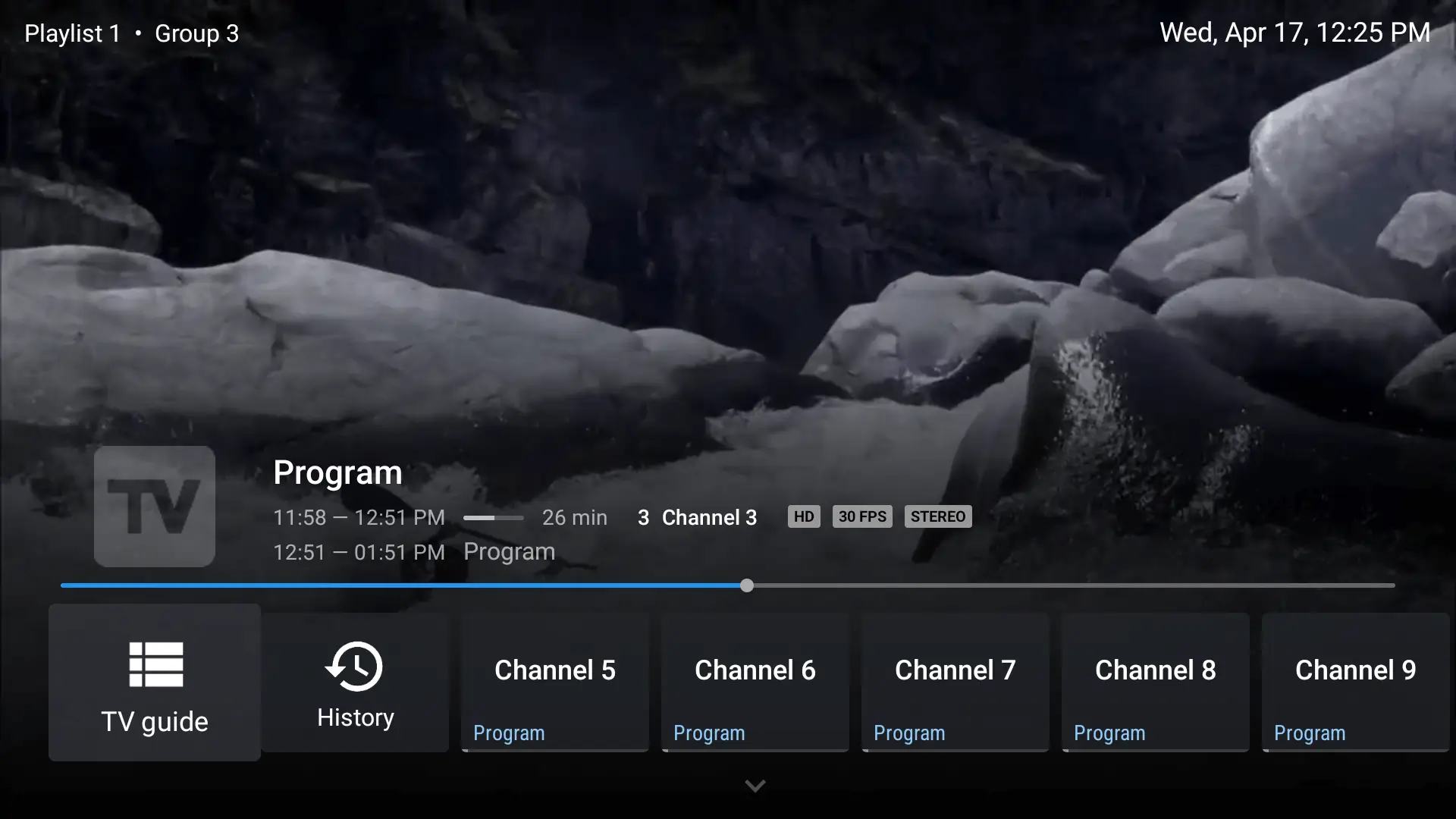If your channels are not loading, the first thing to check is whether your IPTV subscription is still active. Most issues occur because the playlist (M3U URL or Xtream Codes) has expired or been updated by the provider. Go to Settings > Playlists in TiviMate and re-import your playlist. If you’re using an M3U URL, copy and paste it into a web browser to ensure it is still working. If it isn’t, request an updated link from your IPTV provider.
The Electronic Program Guide (EPG) relies on a valid XMLTV source. Go to Settings > EPG in TiviMate and confirm that the correct EPG source is linked to your playlist. Tap “Update” to refresh the guide. If it still doesn’t load, clear the EPG data and reload. Some providers use separate EPG links, so ensure you’re using the correct one provided by your IPTV service.
Buffering is usually related to network performance. Make sure you have a stable internet connection with at least 20 Mbps download speed. Switch to a wired Ethernet connection if possible. Within TiviMate, go to Settings > Playback and change the decoder from Hardware to Software (or vice versa). This can often resolve performance issues. Additionally, close background apps and free up storage space on your device.
This can be corrected during playback. While watching a channel, open the playback options and adjust the Audio Delay slider until the sound matches the video. If the issue continues across channels, change the decoder setting in Settings > Playback from Hardware to Software.
Frequent crashes can be caused by outdated versions or corrupted cache. Go to your device settings and clear TiviMate’s cache and data. If the problem persists, uninstall and reinstall the latest version of the app from the Google Play Store. Make sure your device has enough storage space and is running the latest firmware update.
Sometimes, IPTV providers remove or update channels. Refresh your playlist in TiviMate or re-import it using Xtream Codes credentials instead of M3U, as Xtream Codes updates automatically. If certain channels are permanently missing, contact your IPTV provider for clarification.
To activate Premium, you must first purchase a license through the TiviMate Companion app (available on Android smartphones only). After purchase, log into your TiviMate Player using the same Google account. If the Premium features are still locked, go to Settings > Account > Restore Purchase.
Recording requires sufficient storage on your device or connected external drive. Check Settings > Recording to set the correct storage location. Some IPTV providers block recording, so if recordings fail on all channels, confirm whether your provider allows it.
If you are experiencing video without sound, first check your TV or device volume settings. Then, during playback, change the audio track using the playback menu. In Settings > Playback, switch the audio decoder from Hardware to Software, as this often fixes missing audio issues.
If TiviMate becomes unresponsive when switching channels, clear the app cache and update the app to the latest version. Disabling Timeshift in Playback Settings can also help, as some IPTV playlists don’t fully support this feature.
A single TiviMate Premium account is limited to 5 devices. If you’ve reached the limit, log into the TiviMate Companion app and deactivate older devices you no longer use. Then log into the new device using your Google account.
If your playlist URL is marked invalid, double-check the credentials. Paste the M3U URL in a web browser to verify that it’s working. If it doesn’t load, your IPTV provider may have updated the URL. Contact them for a new playlist.
Slow channel loading can be caused by too many channels or groups in your playlist. Disable groups you don’t use in TiviMate to reduce load time. Clearing app cache and closing unused apps can also speed up performance.
To use an external player, you must first install it on your device. Then go to Settings > Playback > External Player in TiviMate and select your preferred app. If the external player doesn’t appear, reinstall it and restart TiviMate.
During playback, open the menu and enable subtitles. If no subtitles are found, try switching the audio track. You can also connect TiviMate with OpenSubtitles.org by logging into your account through Settings > Subtitles.