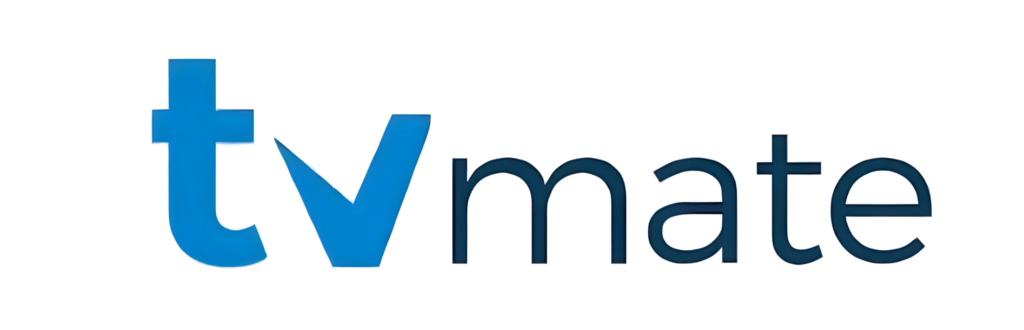How to Install Tivimate on Firestick 2025
Want to upgrade your streaming experience on Firestick? Tivimate is a top-rated IPTV player that gives you access to a wide selection of live channels and on-demand content. Installing Tivimate on your Firestick opens the door to a more dynamic and personalized viewing experience.

Key Takeaways
- Learn the step-by-step process to install Tivimate on Firestick.
- Understand the benefits of using Tivimate for your streaming needs.
- Discover how to enhance your Firestick streaming experience.
- Get insights into troubleshooting common installation issues.
- Explore the features and functionalities of Tivimate.
What is TiviMate and Why Install It on Firestick?
If you’re looking for a smoother, more feature-rich streaming experience on your Firestick, TiviMate is a great choice. Renowned for its intuitive interface and powerful functionality, TiviMate transforms how you access live TV and IPTV content—making navigation, channel organization, and playback more seamless and enjoyable.
Overview of TiviMate Features
TiviMate comes packed with powerful features that make it a standout choice for Firestick users. Here are some of its key highlights:
- Modern, User-Friendly Interface – Clean layout that’s easy to navigate.
- EPG (Electronic Program Guide) Support – View detailed schedules for live TV.
- Multiple Playlist Support – Manage and switch between different IPTV playlists.
- Catch-Up and Recording – Access previously aired content and record live TV (available with premium).
- Favorites Management – Easily organize and access your preferred channels.
- Multi-View (Premium) – Watch multiple channels simultaneously on one screen.
- Parental Controls – Restrict access to certain content for safer viewing.
Benefits of Using TiviMate on Firestick
TiviMate offers several advantages that make it an excellent IPTV player for Firestick users. Below is a summary of the key benefits:
| Benefit | Description |
|---|---|
| Enhanced Streaming Experience | A sleek interface and powerful features deliver smooth, intuitive navigation and playback. |
| Multiple IPTV Source Support | Easily connect and manage content from different IPTV providers in one place. |
| Personalization | Adjust layouts, create custom channel groups, and tweak settings to match your viewing style. |
Before You Begin: Prerequisites
Before you start installing TiviMate on your Firestick, it’s important to ensure that all necessary requirements are in place.
A reliable internet connection and a compatible Firestick device are key to ensuring TiviMate runs smoothly.
Making sure your setup meets these standards will help prevent any issues during installation and while using the app.
Required Equipment
To successfully install and use TiviMate on your Firestick, you will need:
- A compatible Firestick device (ensure it's a supported model).
- A stable internet connection with enough speed for smooth streaming.
Minimum Requirements for Your Firestick Device
The table below outlines the essential requirements for your Firestick to run TiviMate smoothly:
| Device Component | Minimum Requirement |
|---|---|
| Firestick Model | Fire TV Stick (2nd Generation or newer) |
| Storage | At least 8 GB of available storage space |
| RAM | 1.5 GB or more |
Internet Connection Requirements
For optimal performance while streaming content through TiviMate, a stable internet connection is essential. Here are the recommended internet speeds:
- At least 5 Mbps for streaming HD content.
- 10 Mbps or more for Full HD and 4K content.
Make sure your internet plan supports these speeds to ensure smooth streaming without buffering or playback issues.
Understanding Firestick and Its Capabilities
Before installing TiviMate, it’s important to grasp the capabilities and compatibility of your Firestick device. The Amazon Firestick is a powerful and versatile streaming tool that supports numerous apps, offering a rich and enhanced viewing experience.

Firestick Models Compatible with TiviMate
TiviMate is compatible with several Firestick models, including the Firestick 4K and Firestick 4K Max. These models deliver enhanced performance and superior resolution, making them perfect for streaming high-quality content. When selecting a Firestick model, it’s important to consider your viewing preferences and ensure compatibility with TiviMate.
With TiviMate’s compatibility across different Firestick models, users can enjoy a smooth and uninterrupted streaming experience, no matter the device they use.
Checking Your Firestick’s Storage and Performance
Before installing TiviMate, it’s important to check your Firestick’s storage and performance. To do this, go to the Settings menu, select My Fire TV or Device, and then choose Storage. Here, you can see the available storage space and decide if you need to free up space by removing unused apps or data.
Making sure your Firestick has enough storage and is running efficiently will ensure TiviMate operates smoothly, enhancing your streaming experience.
Preparing Your Firestick for TiviMate Installation
Before you begin the installation process, it’s essential to prepare your Firestick for TiviMate. Proper preparation ensures a smooth installation and a seamless experience, allowing you to fully enjoy all the features TiviMate has to offer.
Enabling Apps from Unknown Sources
To install TiviMate on your Firestick, you must first enable the option to install apps from unknown sources. This is a security feature on Firestick that prevents the installation of unauthorized apps.
You can do this by going into your Firestick’s settings, navigating to My Fire TV or Device, then selecting Developer options and enabling Apps from Unknown Sources. This step is important since TiviMate is not available through the Amazon Appstore.
Setting Up ADB Debugging
Another essential step is enabling ADB (Android Debug Bridge) debugging. This feature allows your Firestick to communicate with your computer, enabling the sideloading of apps like TiviMate.
To enable ADB debugging, simply return to the Developer options menu and turn on ADB debugging. While it’s not always required for installing TiviMate, you may also choose to enable Rooted Debugging if available.
| Step | Description | Importance |
|---|---|---|
| Enable Unknown Sources | Allows installation of apps outside the Amazon Appstore. | High |
| ADB Debugging | Enables communication with your computer for sideloading apps. | High |
How to Install TiviMate on Firestick Using Downloader
The Downloader app is an efficient tool for installing TiviMate on your Firestick. Simply install Downloader, configure it, and then download and install the TiviMate APK to get started.
Installing the Downloader App
To get started, you’ll need to download TiviMate using the Downloader app. Downloader enables you to sideload apps that aren’t available in the Amazon Appstore.
1. Go to my apps
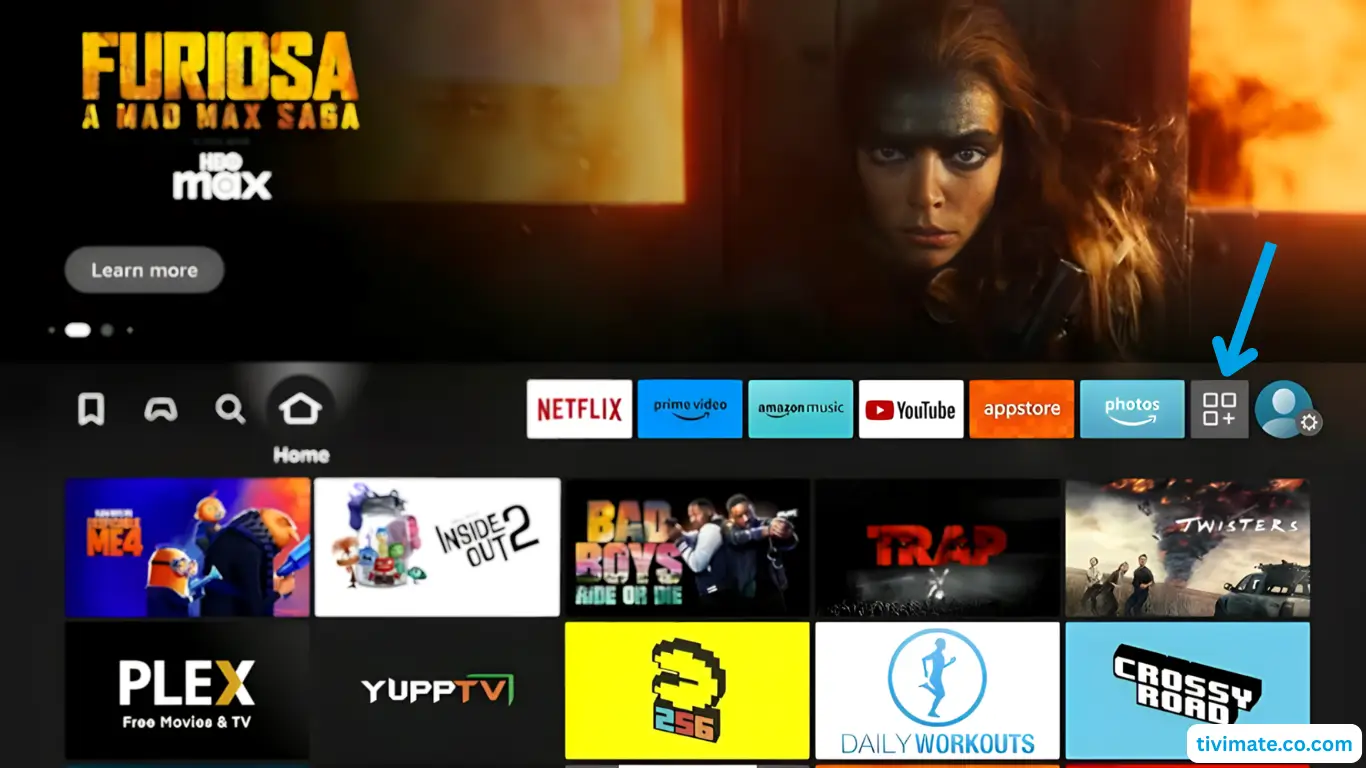
2. Select get more apps
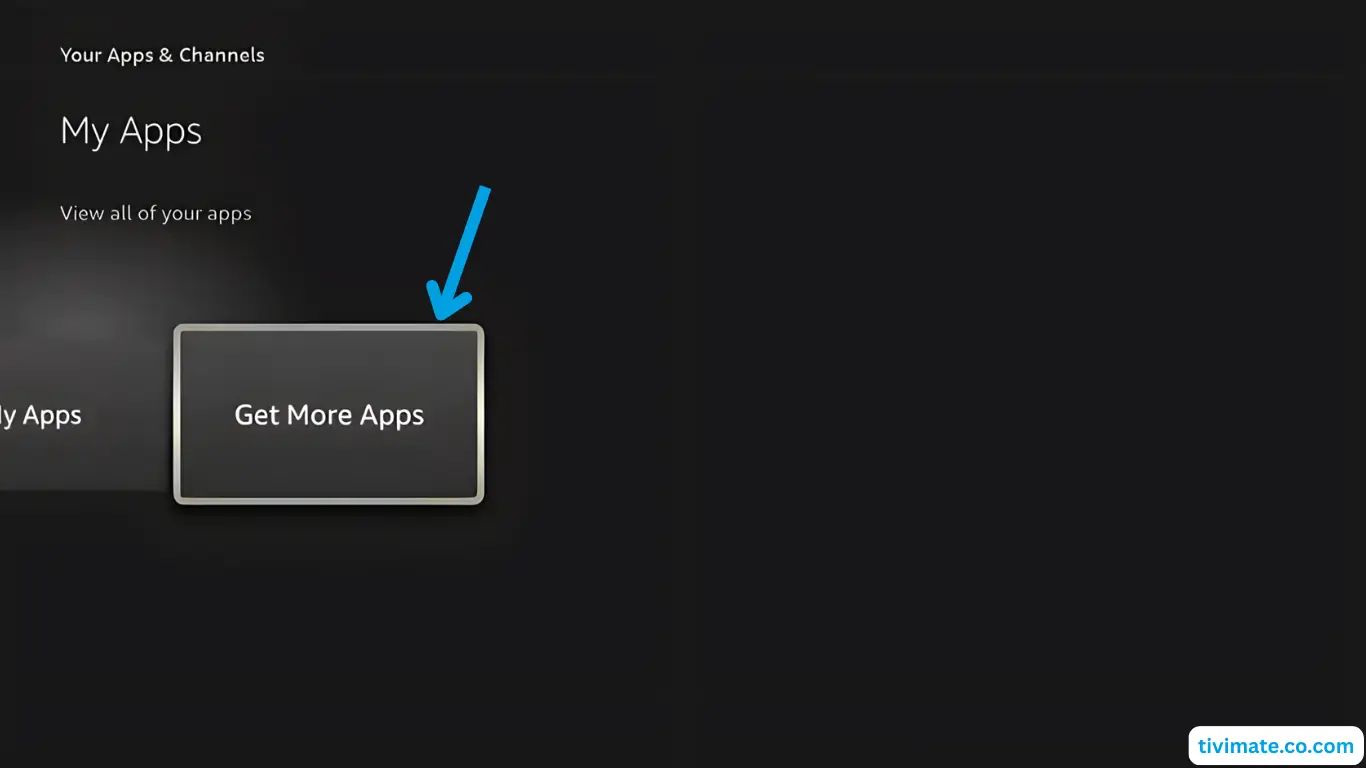
3. Select search, and press down and ok and begin typing Downloader
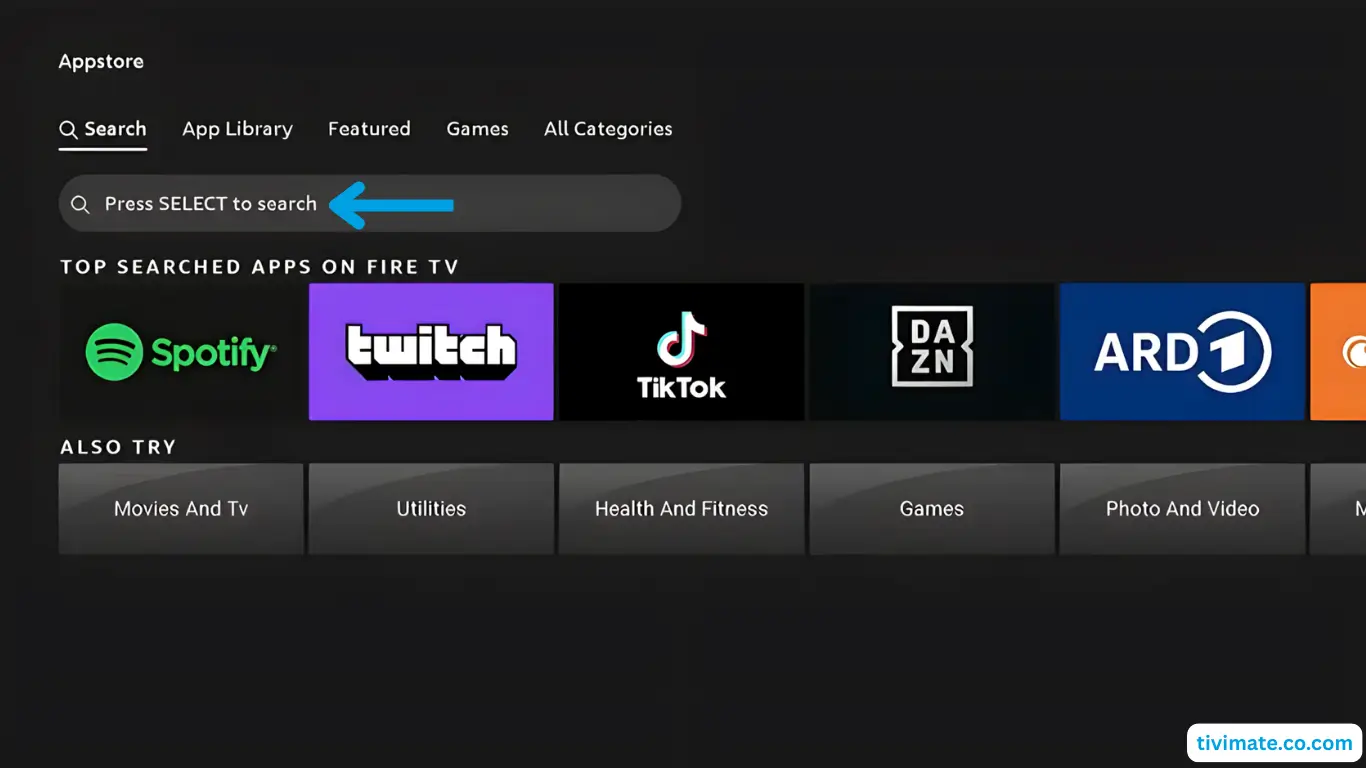
4. During typing results are shown below, go to Donwloader and press OK
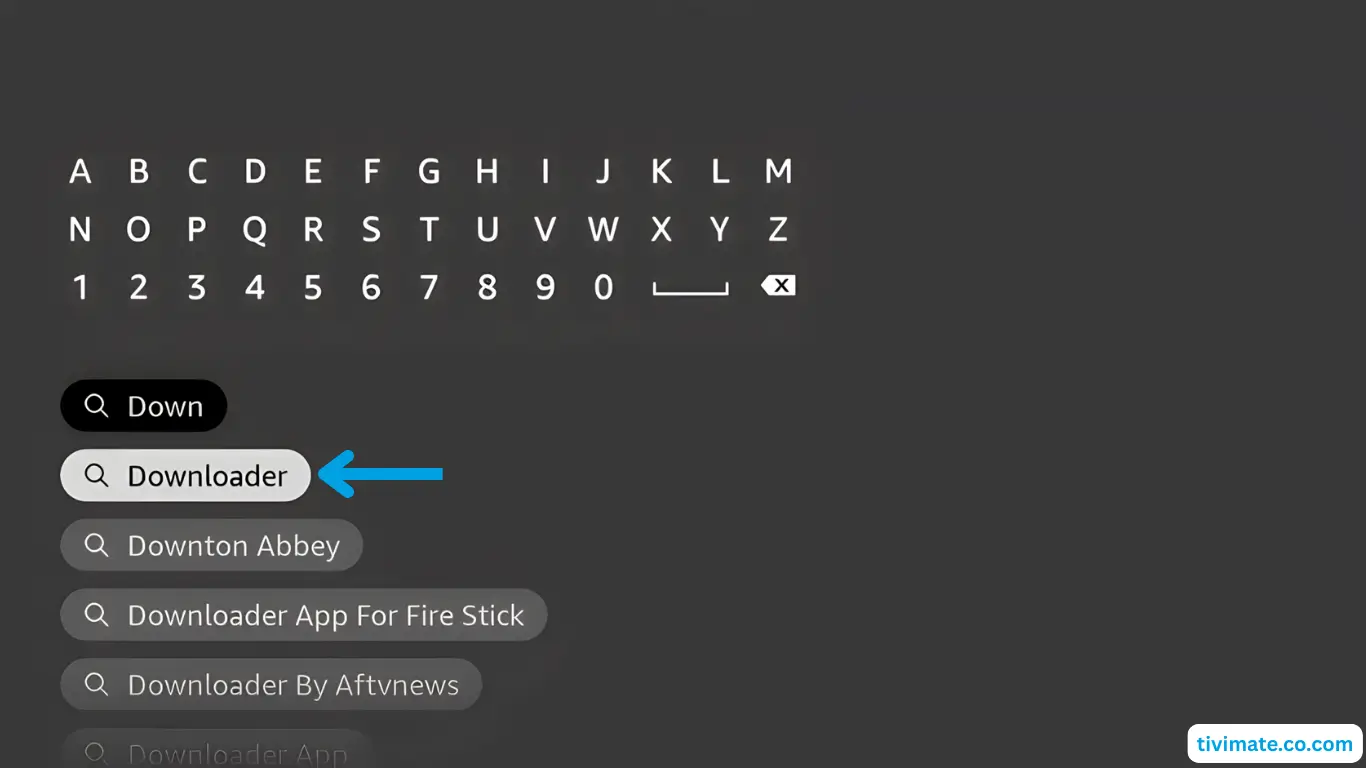
5. Now select Downloader
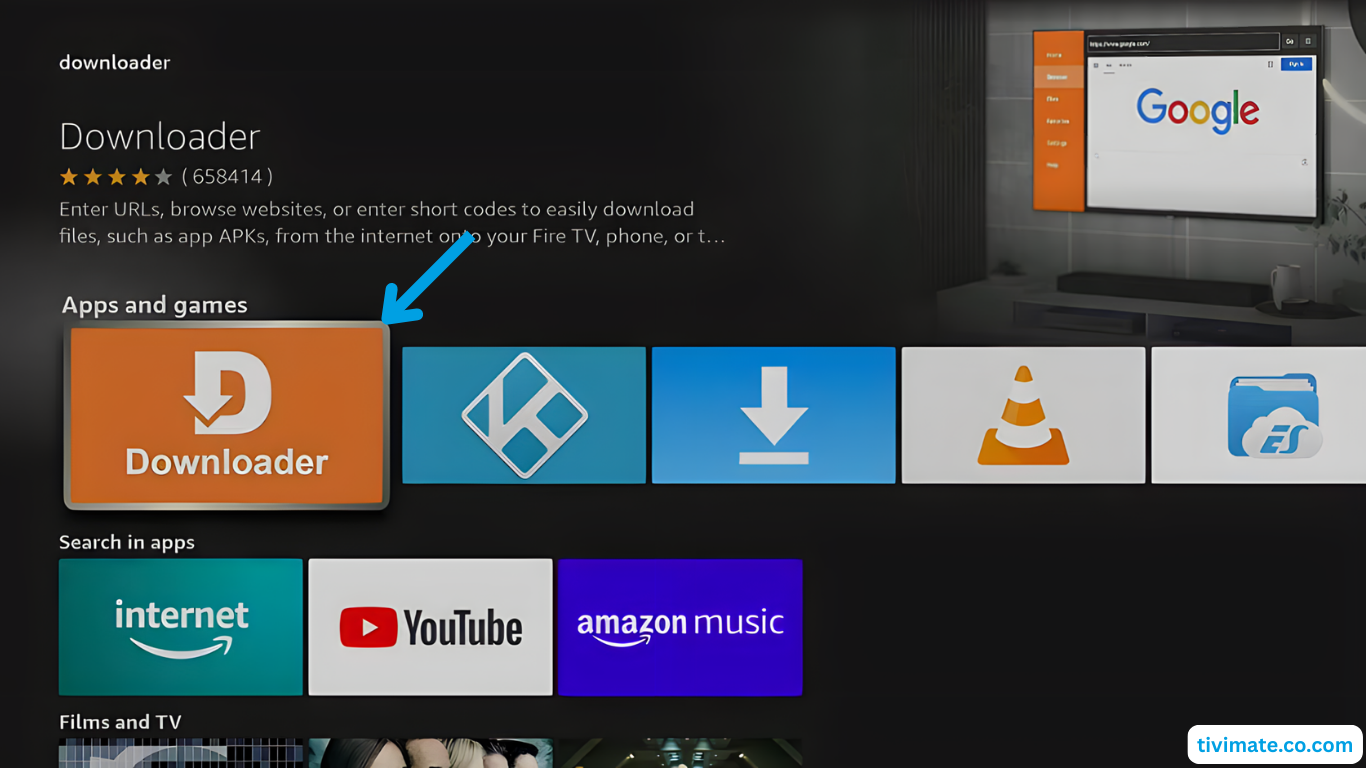
6. click Download
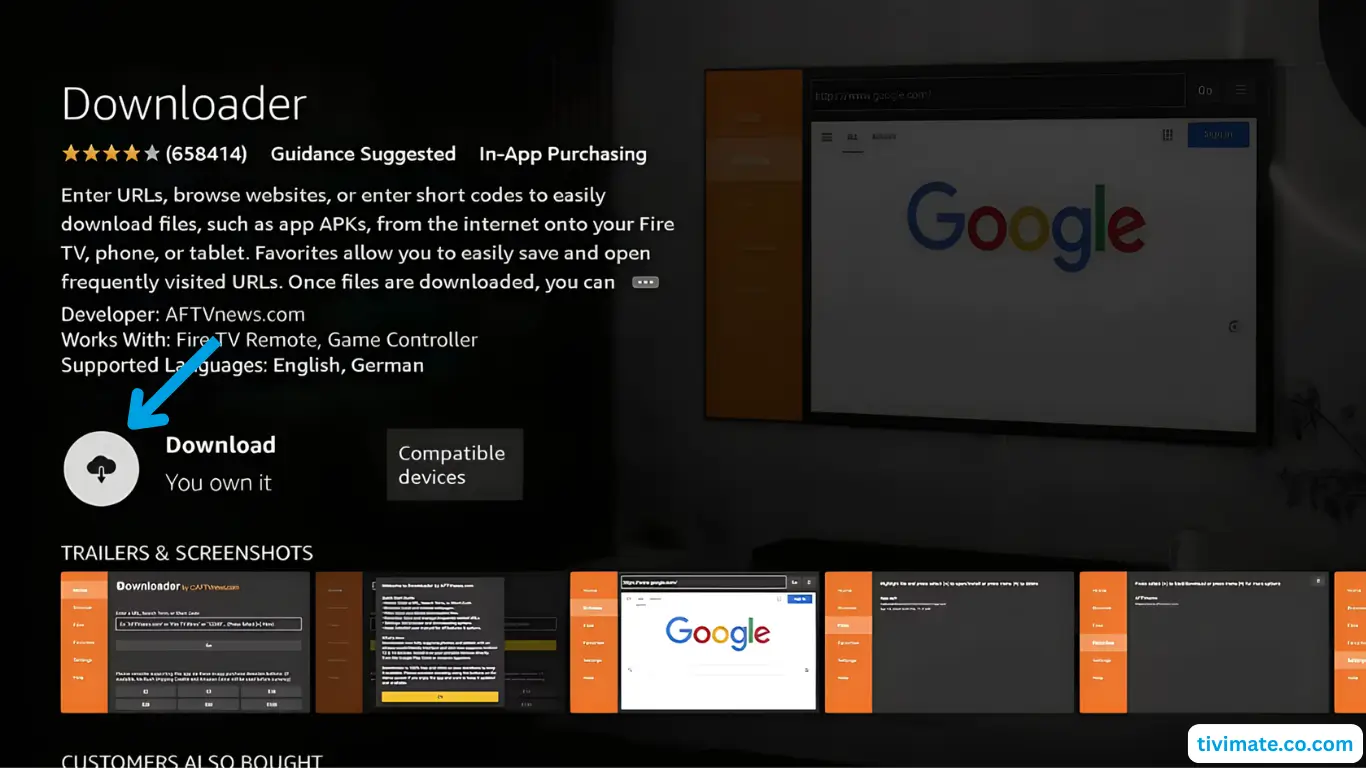
7. The app is being downloded and instaalled
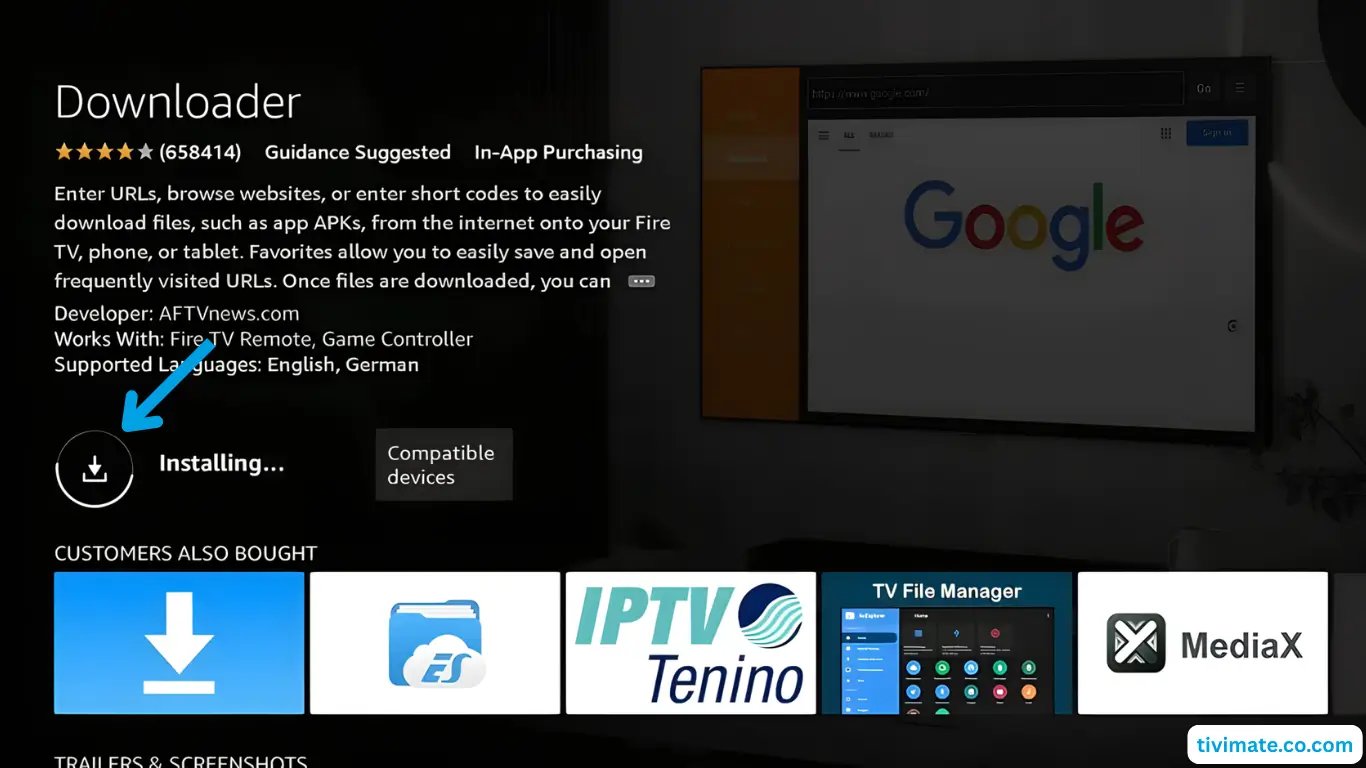
D8. o not open the app yet, but press back until you’re in the home screen
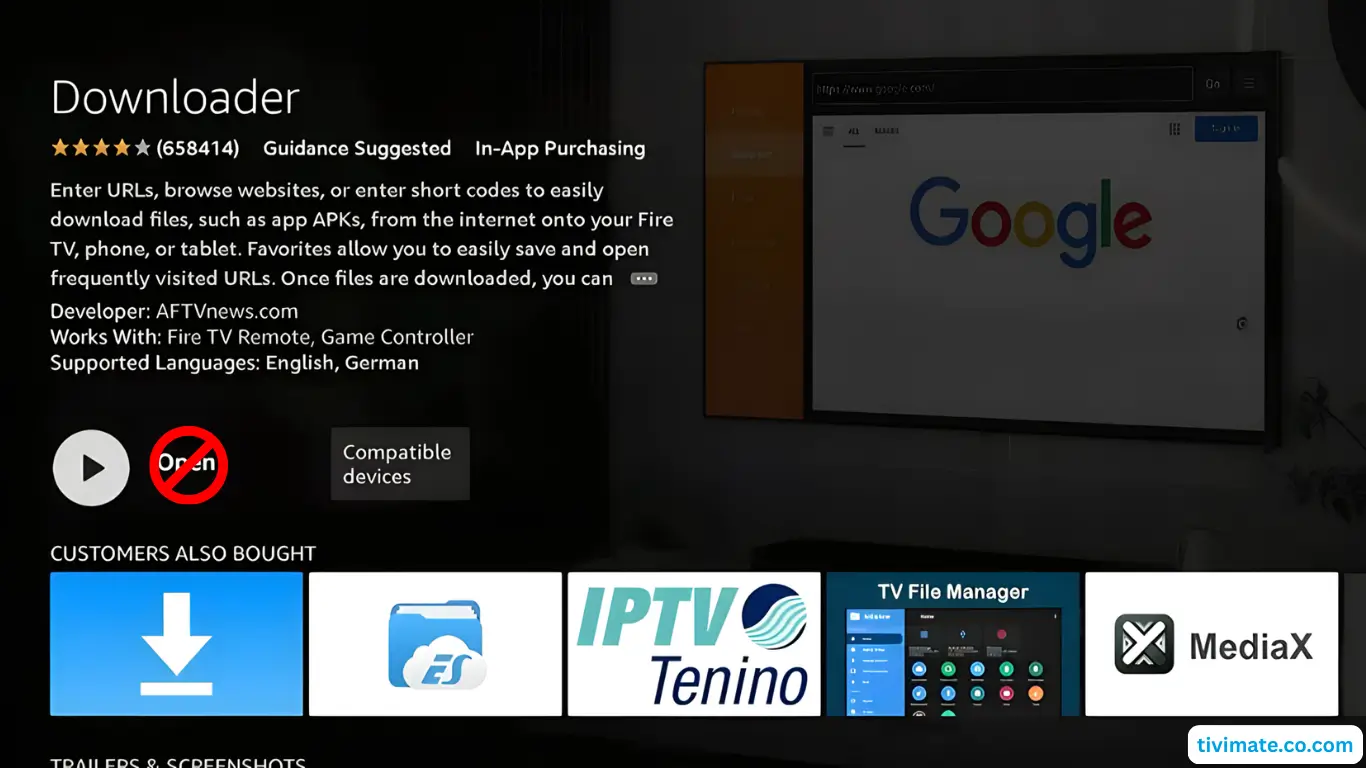
Note: To install applications, downloader must be allowed to install unknown apps
9. Click on My Fire TV
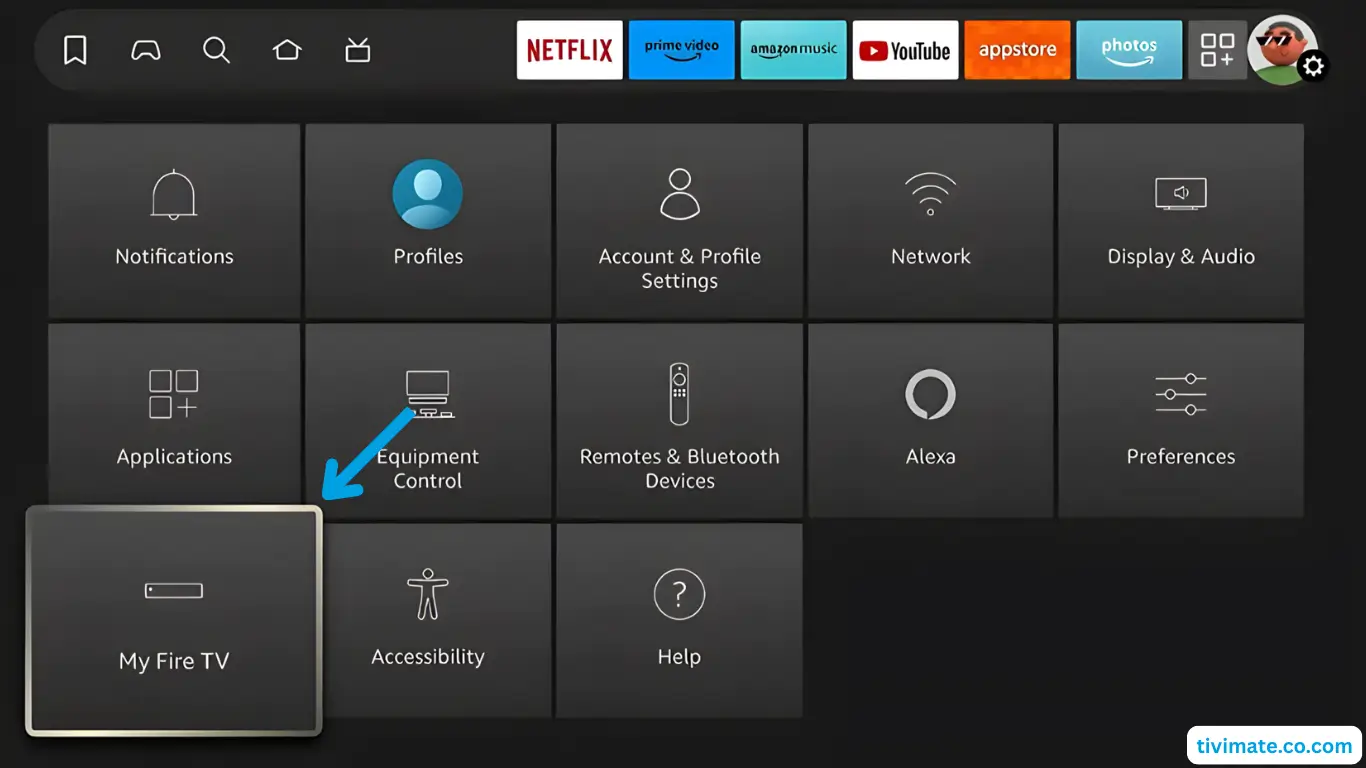
10. Go to settings and select My Fire TV
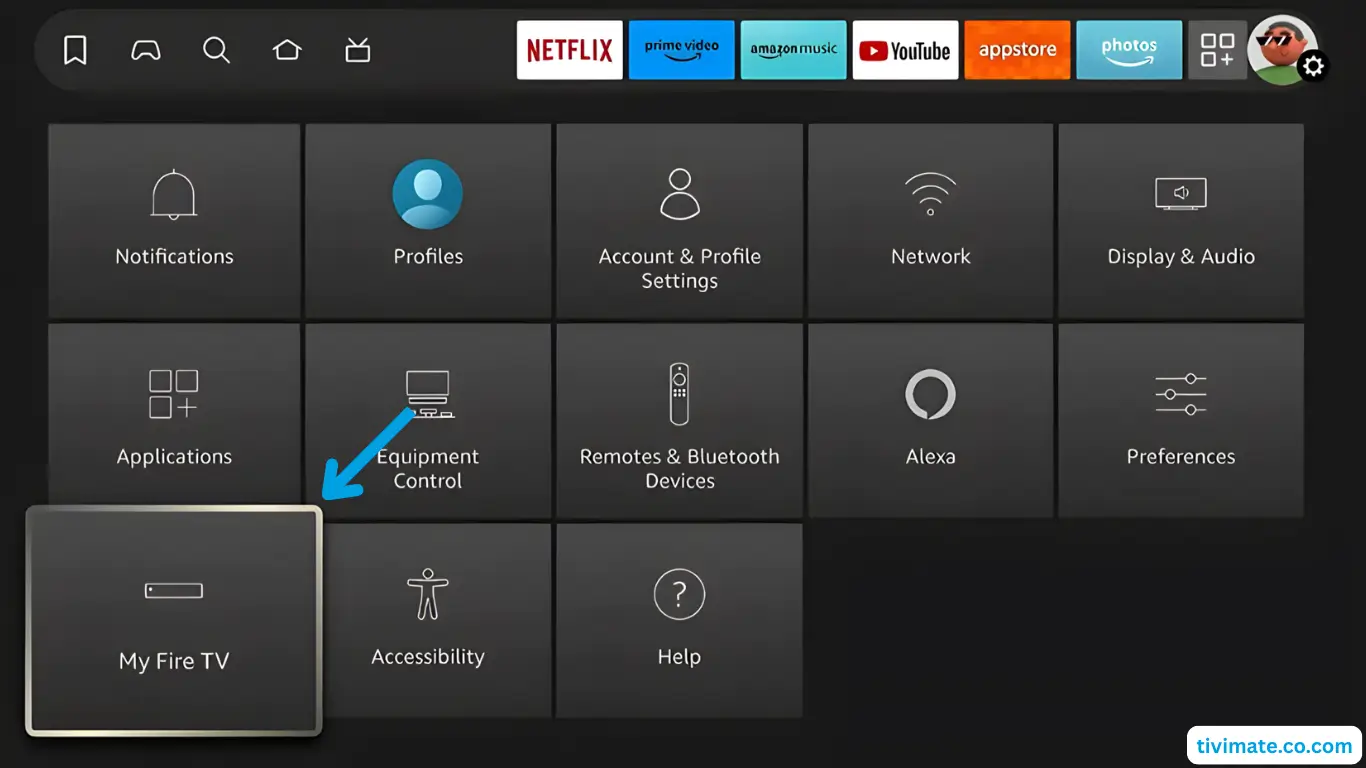
11. To do this, click About and then Fire TV Stick 7 times to become a developer
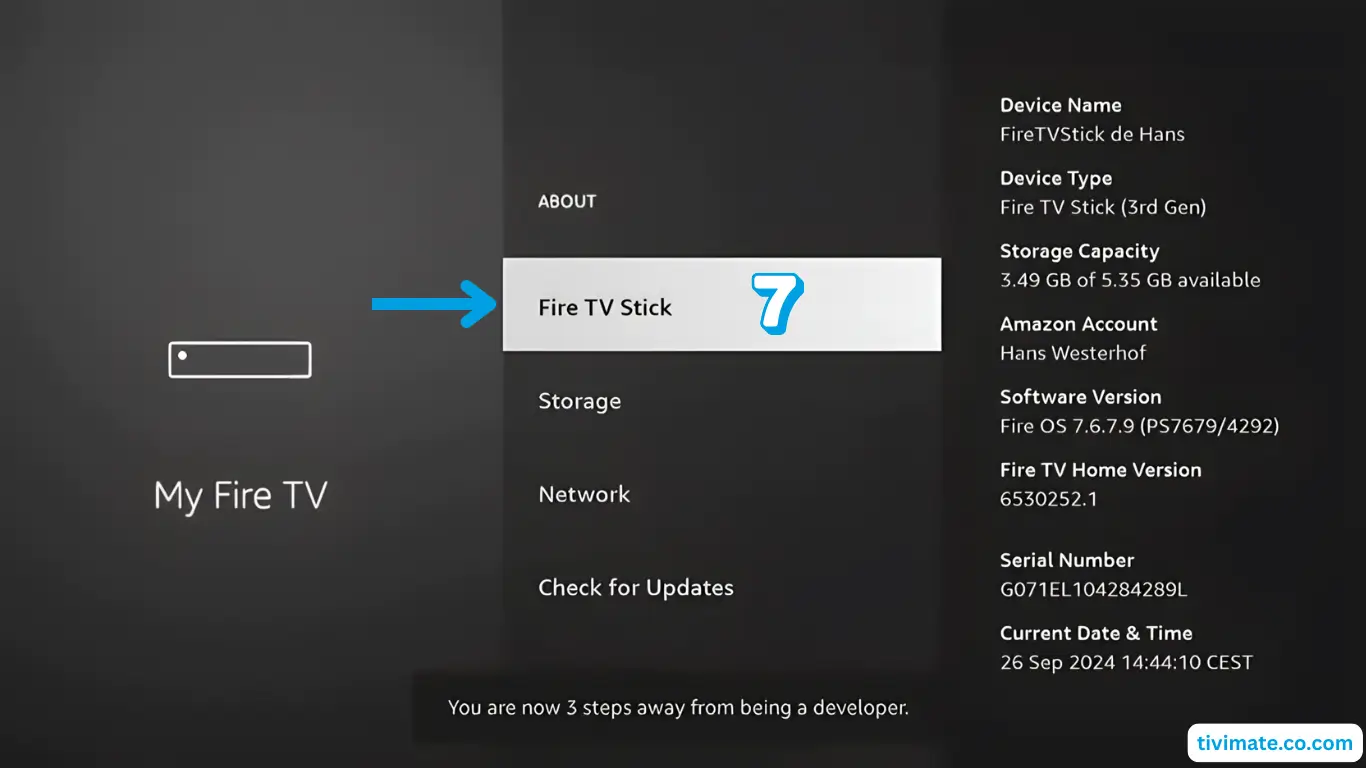
12. Press back and select Developer Options

13. Now first enable ADB debugging by pressing OK
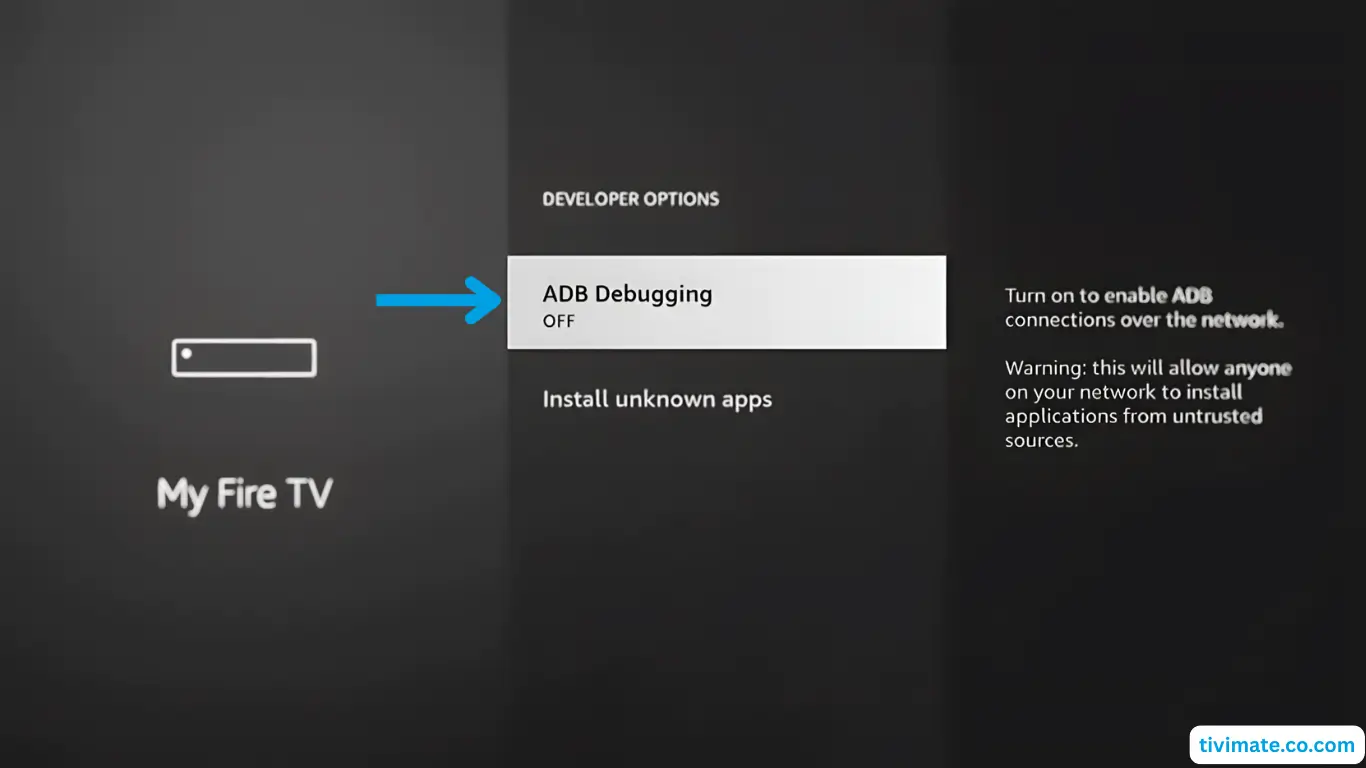
14. ADB debugging was turned on
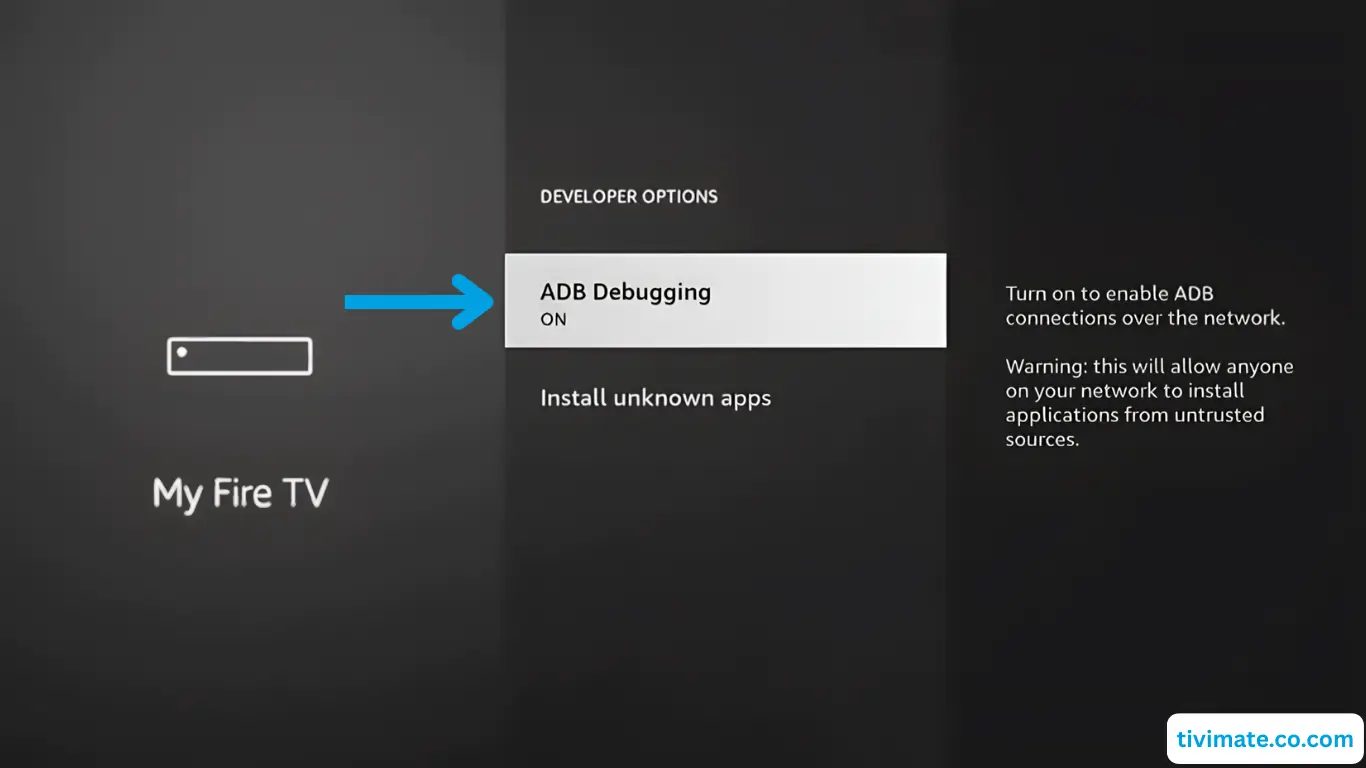
15. Select Install Unknow Apps
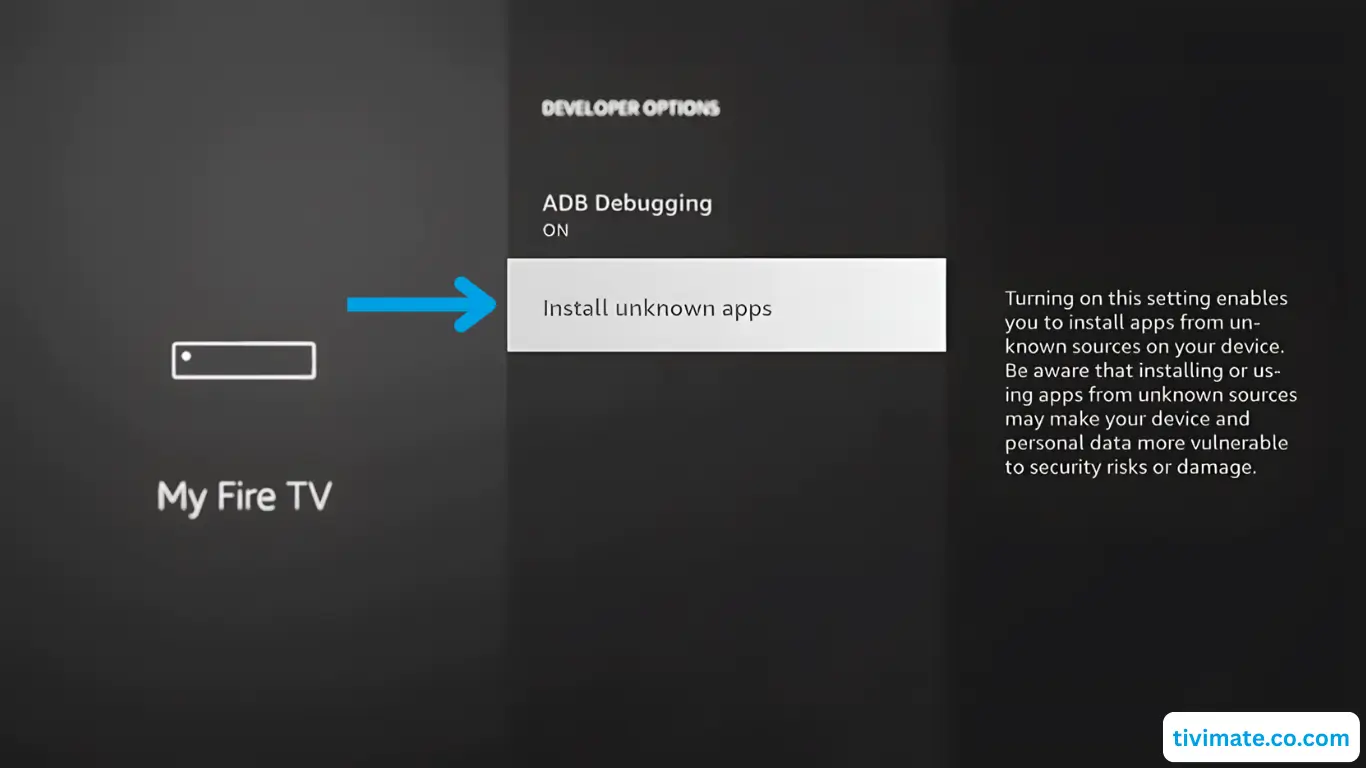
16. Press OK to grant Downloader permission to do so
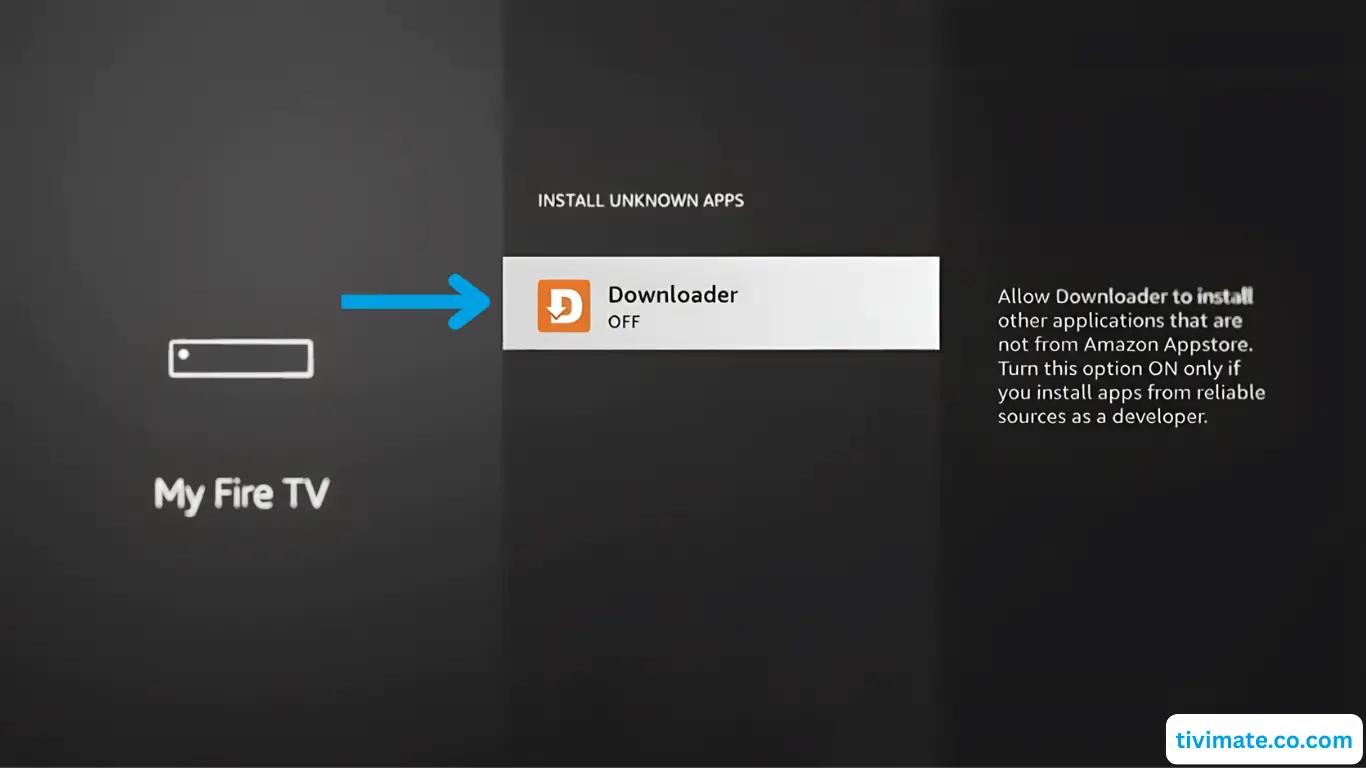
17. This steps allow you to sideload Tivimate
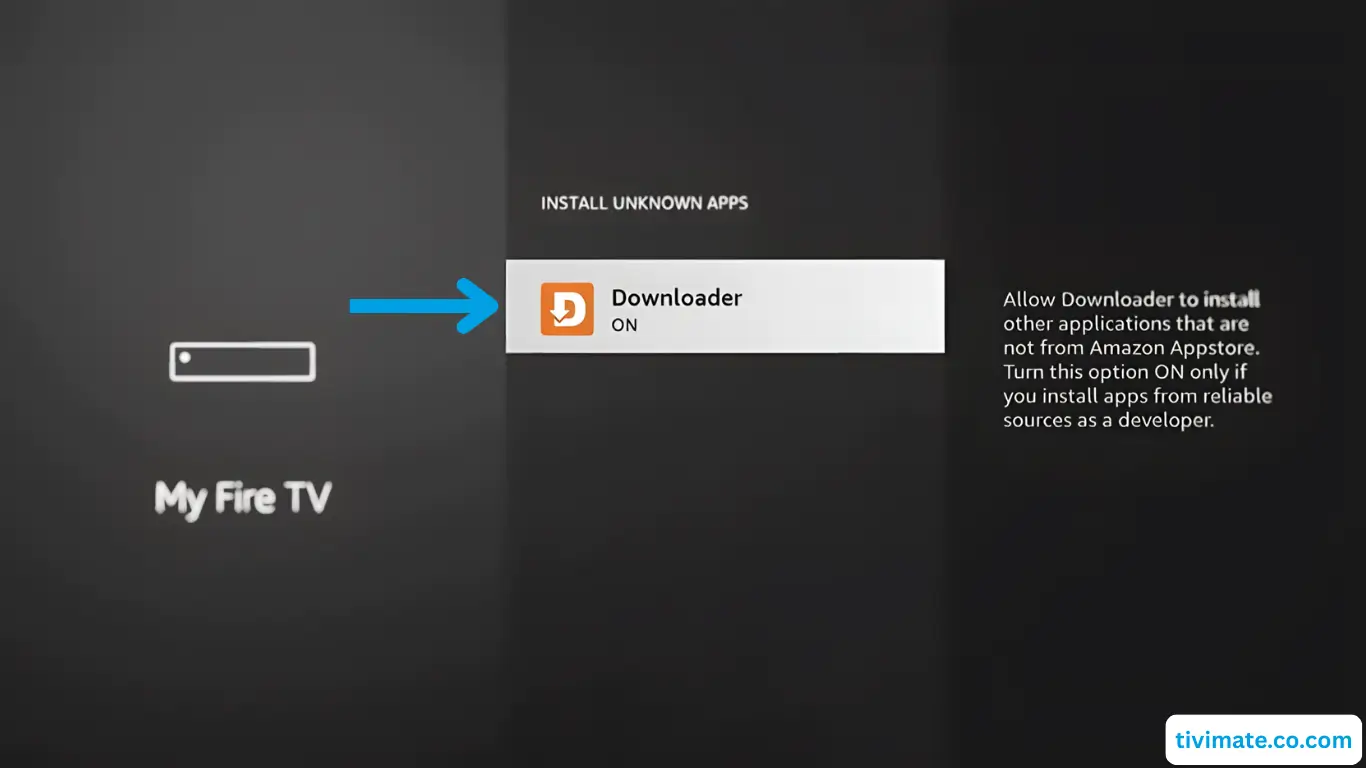
18. Press the Home button on your remote to return to the home page

Installing TiviMate via Downloader App
You’ve successfully set up the Downloader app on your Firestick. Now you’re ready to install the TiviMate application quickly and easily through Downloader.
1. Find Downloder and press OK to start
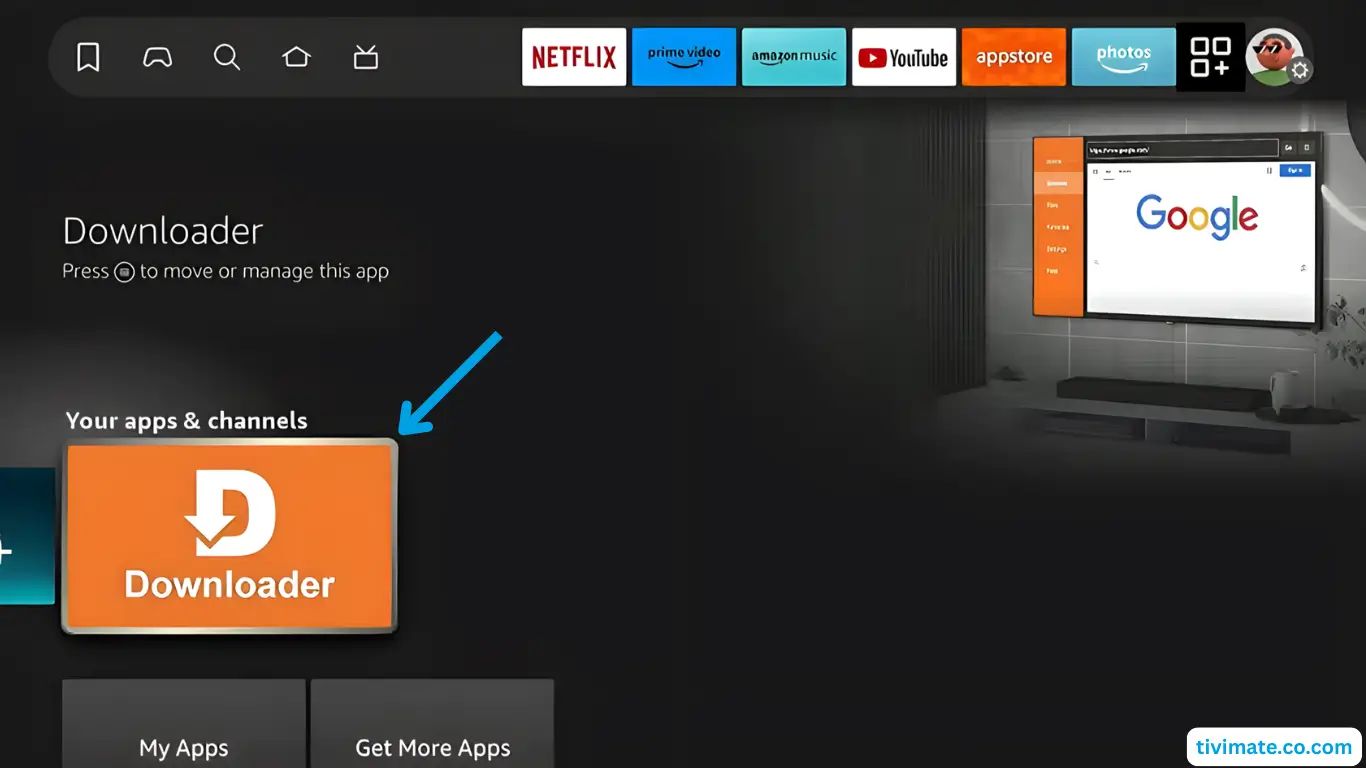
2. Press allow to give Downloader permission to access your file system
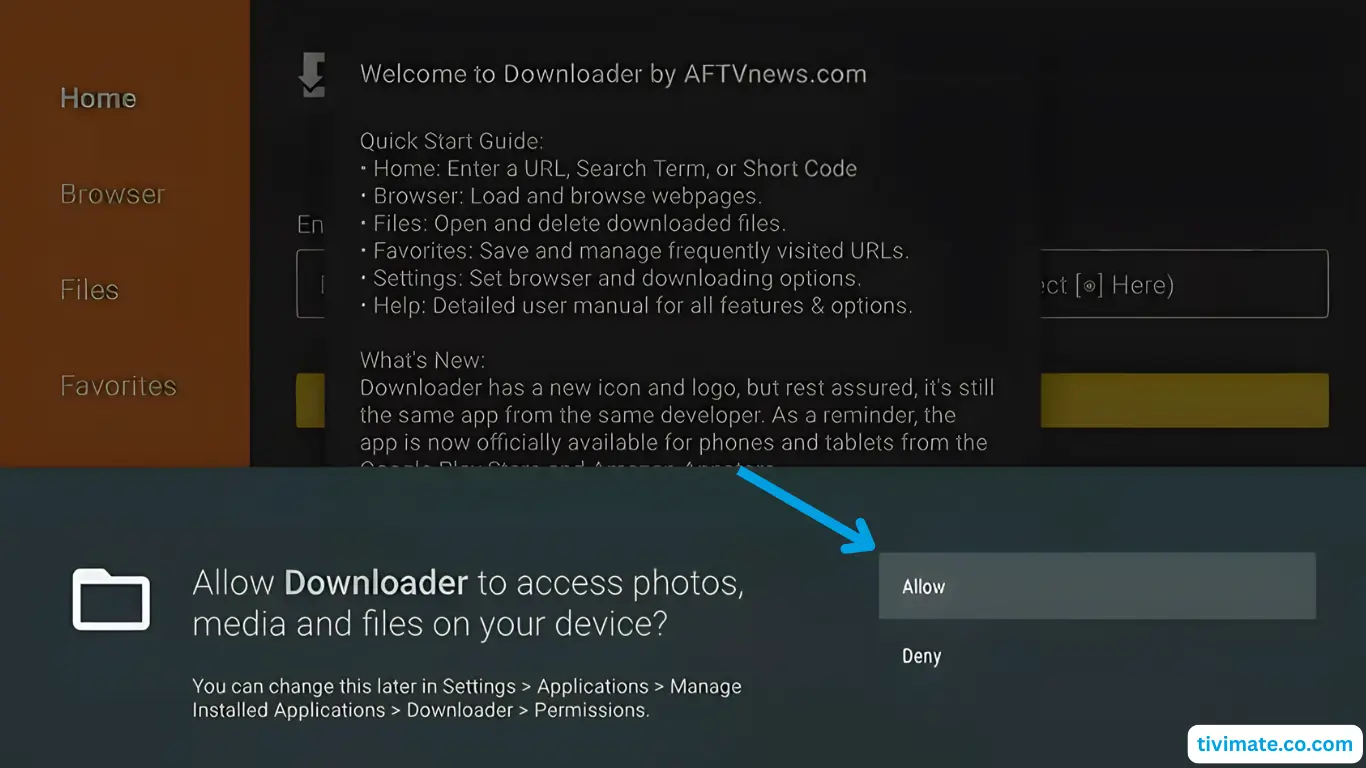
3. Dismiss the welcome message by pressing ok
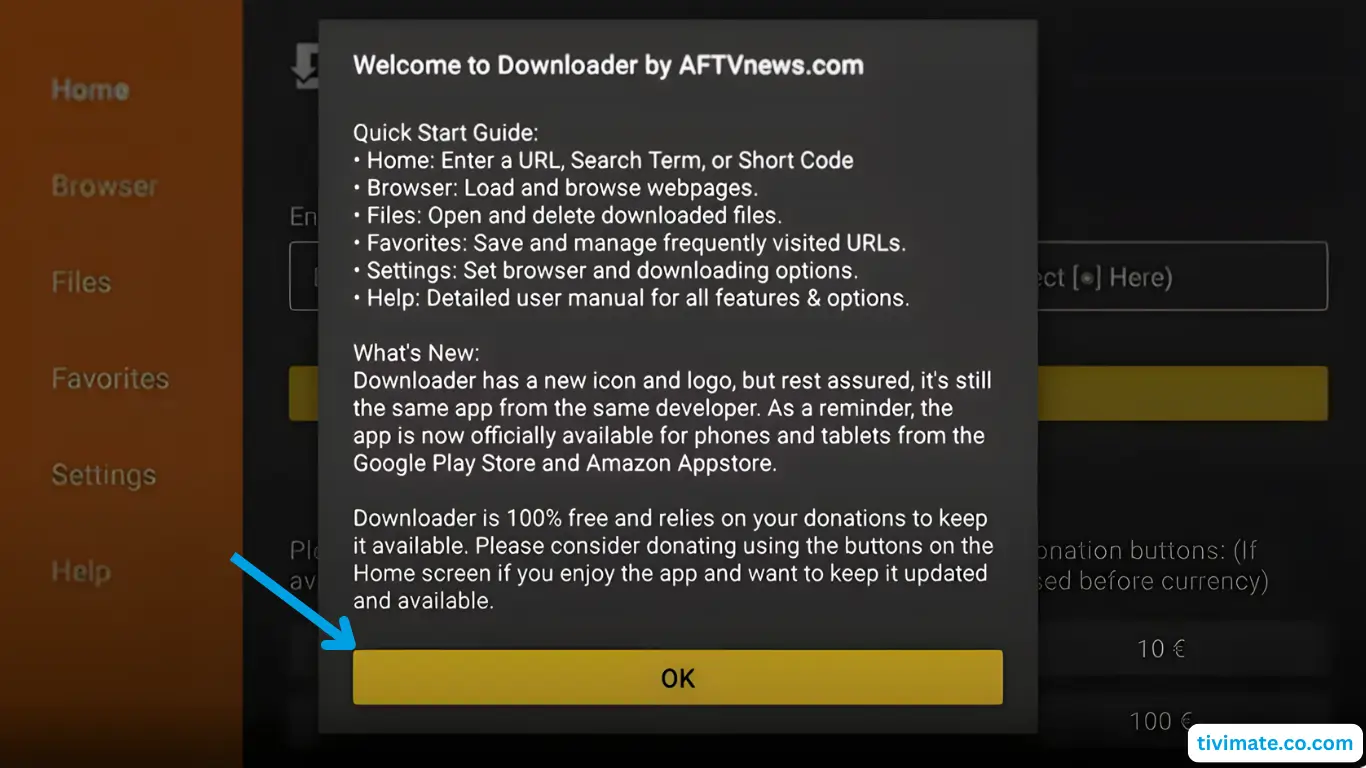
4. Enter the Downloader code for TiviMate: 272483 and press GO

5. Accept Privacy Policy
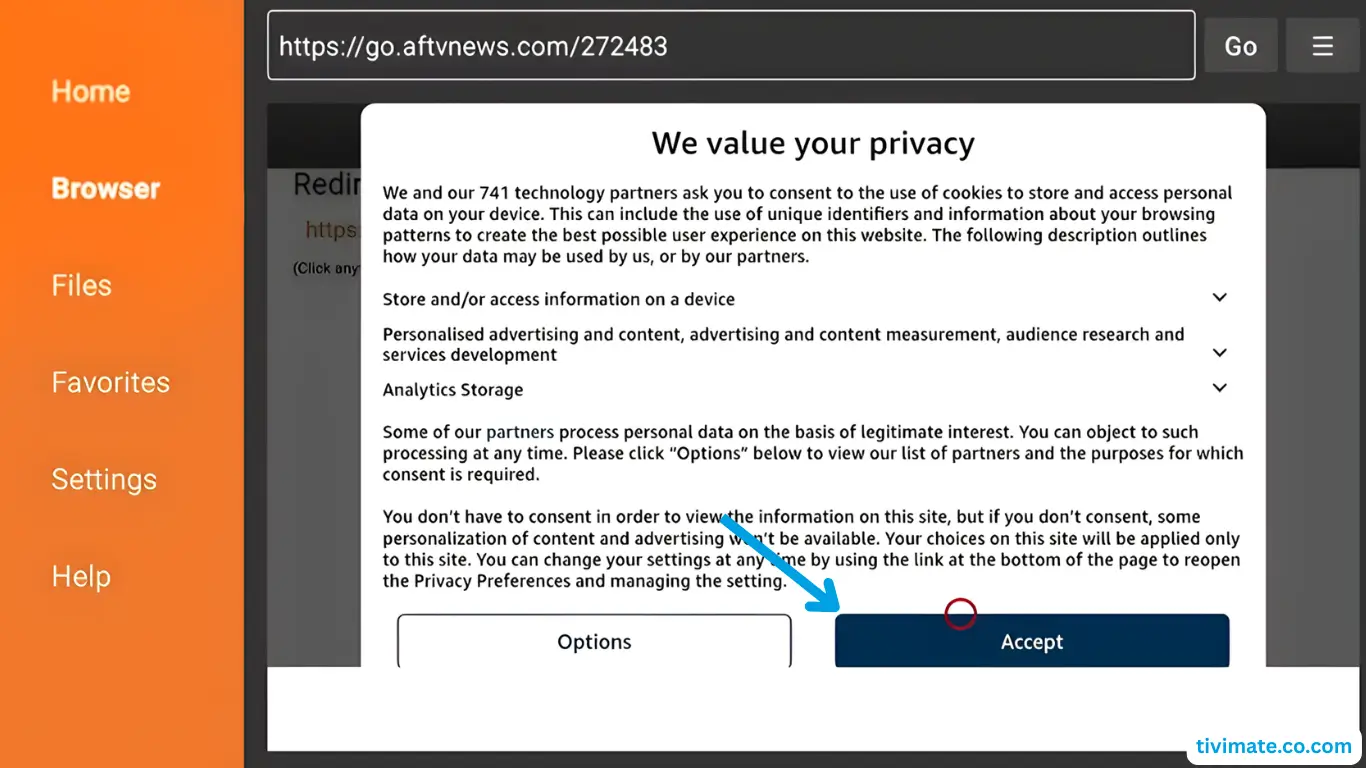
6. Click Install
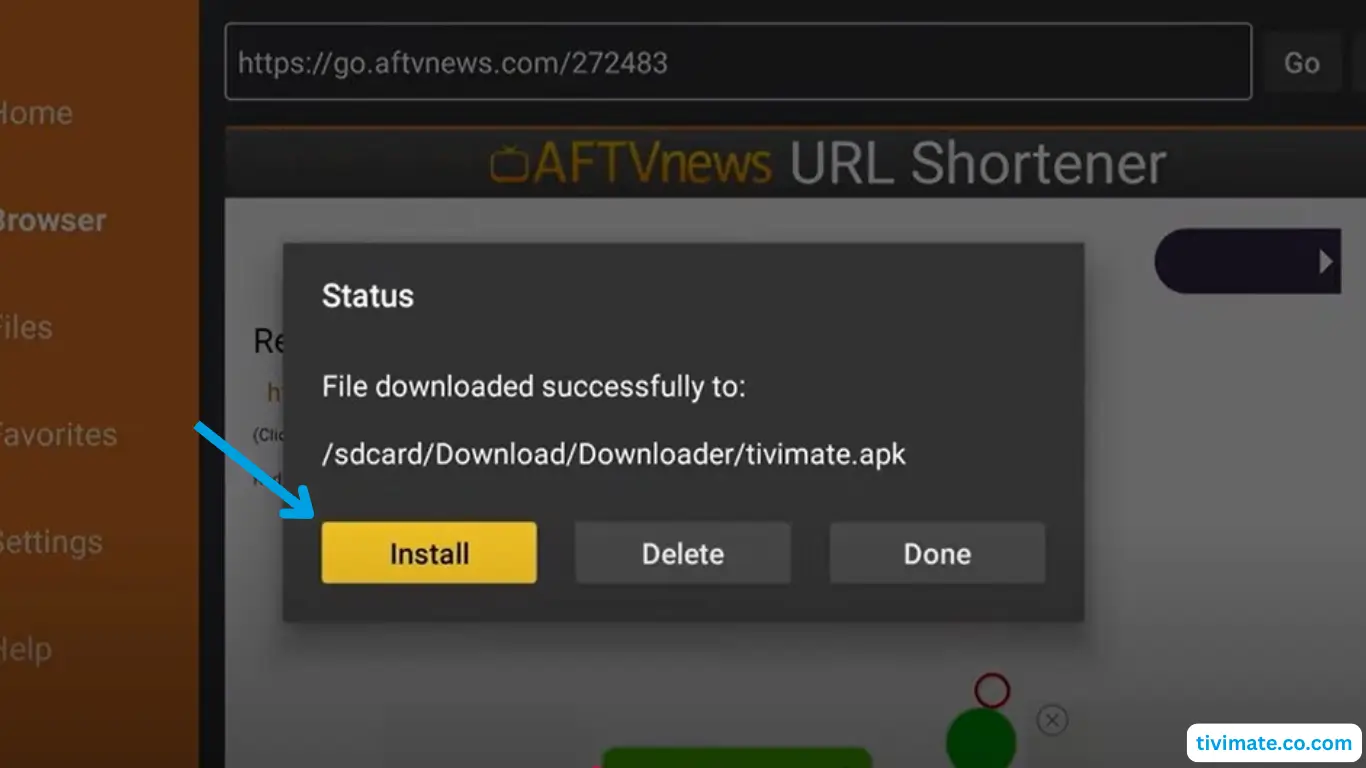
7. Tap Install once more

8. The installation is complete, press DONE
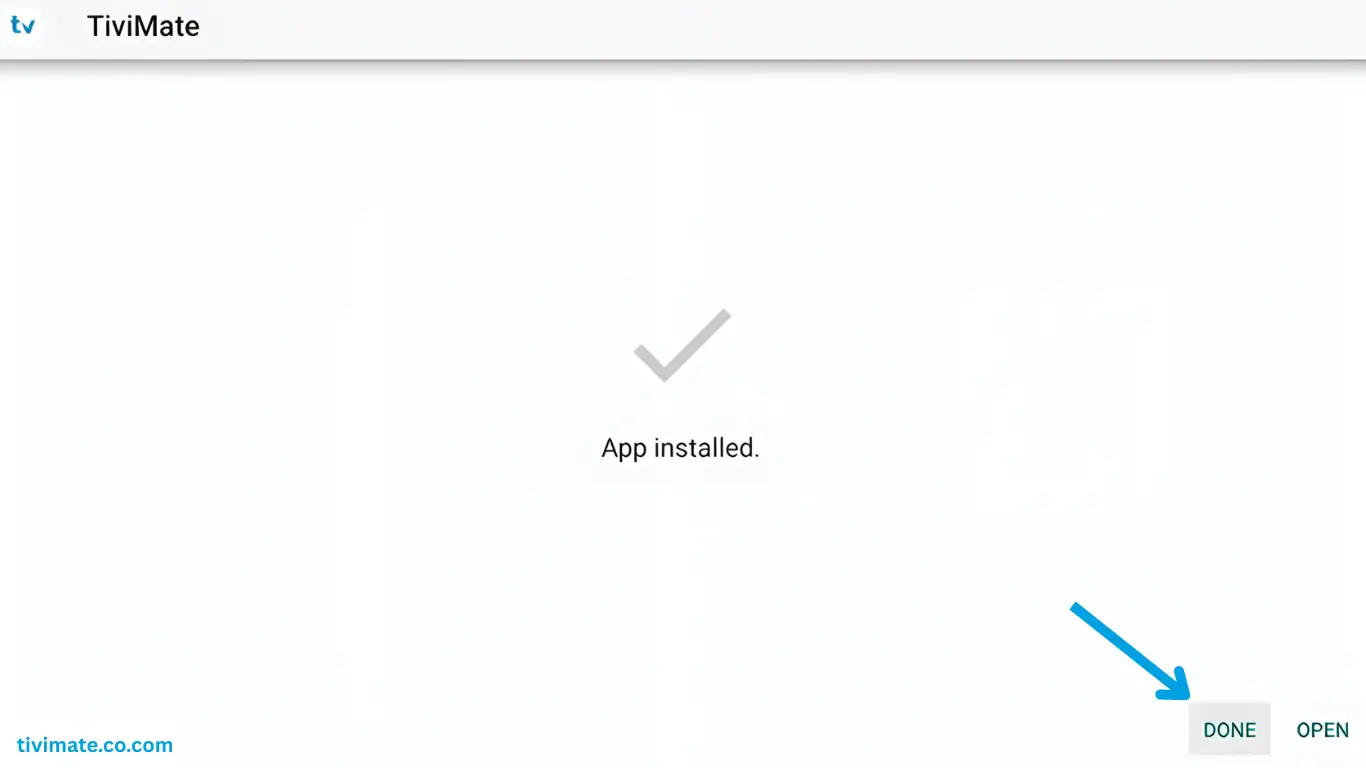
9. Select Delete and press OK

10. Click Delete a second time and press OK
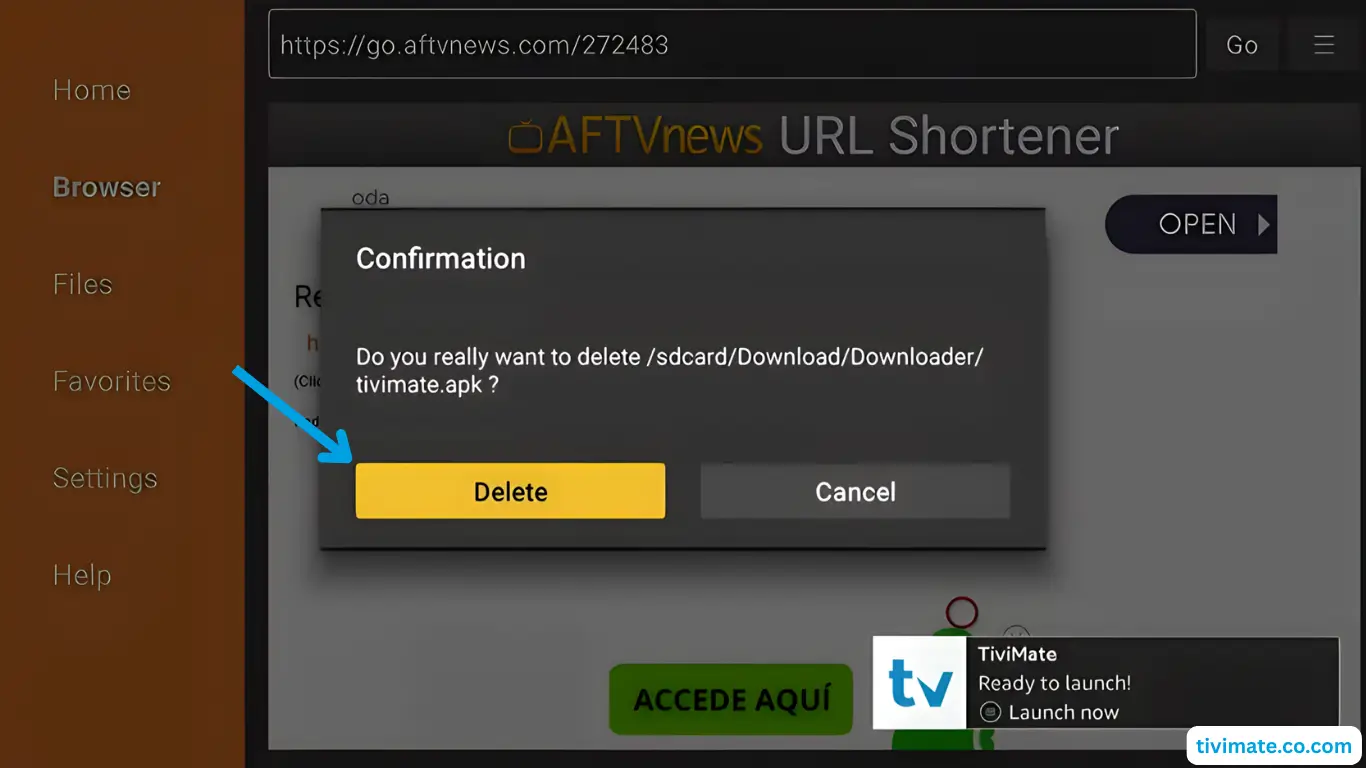
11. Press the Home button on your remote, then select “Apps” — you’ll find TiviMate there.
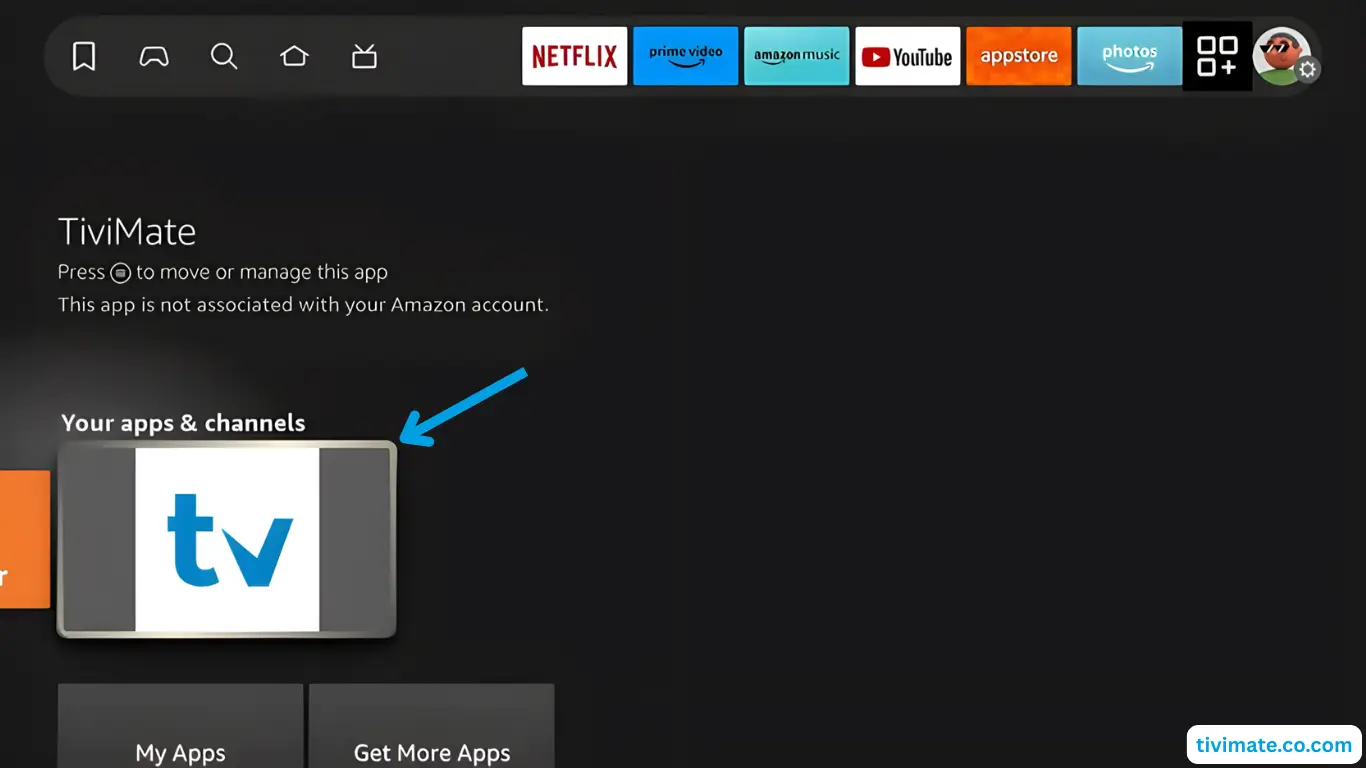
12. Your TiviMate app is ready to use
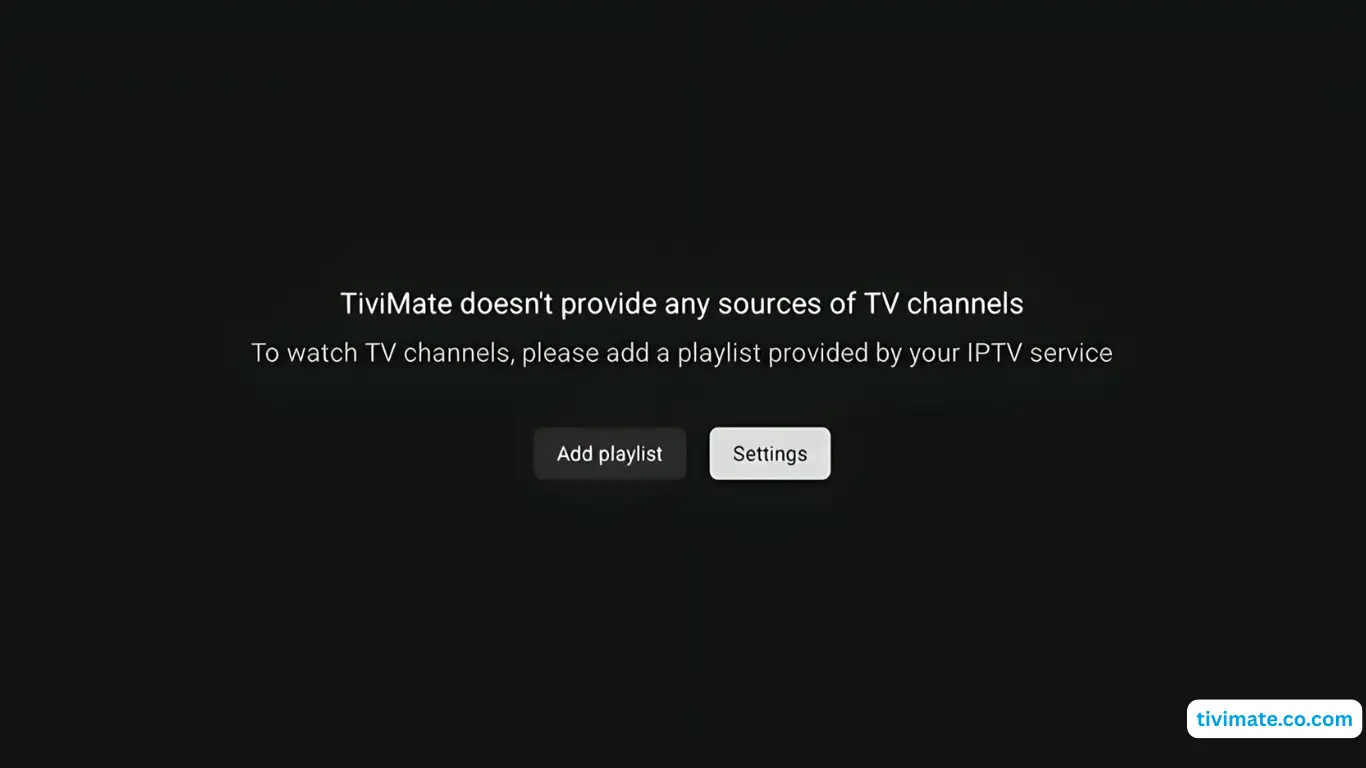
Configuring TiviMate After Installation
After successfully installing TiviMate on your Firestick, the next crucial step is to configure it for optimal performance. This involves a few straightforward steps that will have you enjoying your IPTV services in no time.
You’ll find detailed instructions on how to create an account and unlock premium features at the official TiviMate Premium page:
Best IPTV Services 2025 (Free Trial 24H/36H)
Top Recommendations for Tivimate
Discover the top IPTV services of 2025 that provide free trials (24–36 hours) and are fully compatible with TiviMate. Enjoy testing live TV, movies, and series before committing to a subscription, ensuring smooth streaming and dependable providers.
Adding IPTV Service to TiviMate
To start using TiviMate, you’ll need to add your IPTV service. This is a simple process that will enhance your streaming experience.
Adding an IPTV service to TiviMate involves configuring M3U URLs and Xtream Codes playlists. This step is essential for accessing your desired channels and content.
For detailed instructions, refer to the following pages:
EPG Configuration
The Electronic Program Guide (EPG) is an essential feature in TiviMate, allowing you to navigate channels and programs with ease. Properly configuring the EPG settings is key to ensuring a seamless viewing experience.
You can customize the EPG by selecting the guide data source, adjusting the update frequency, and fine-tuning other related settings to ensure you have the most up-to-date program information.
For detailed instructions on how to add and configure the EPG, visit this page:
Troubleshooting Common TiviMate Installation Issues
If you’re encountering problems with TiviMate on your Firestick, don’t worry—there are several fixes you can try. While TiviMate is generally easy to install, like any app, it can sometimes experience issues. Here’s how to troubleshoot:
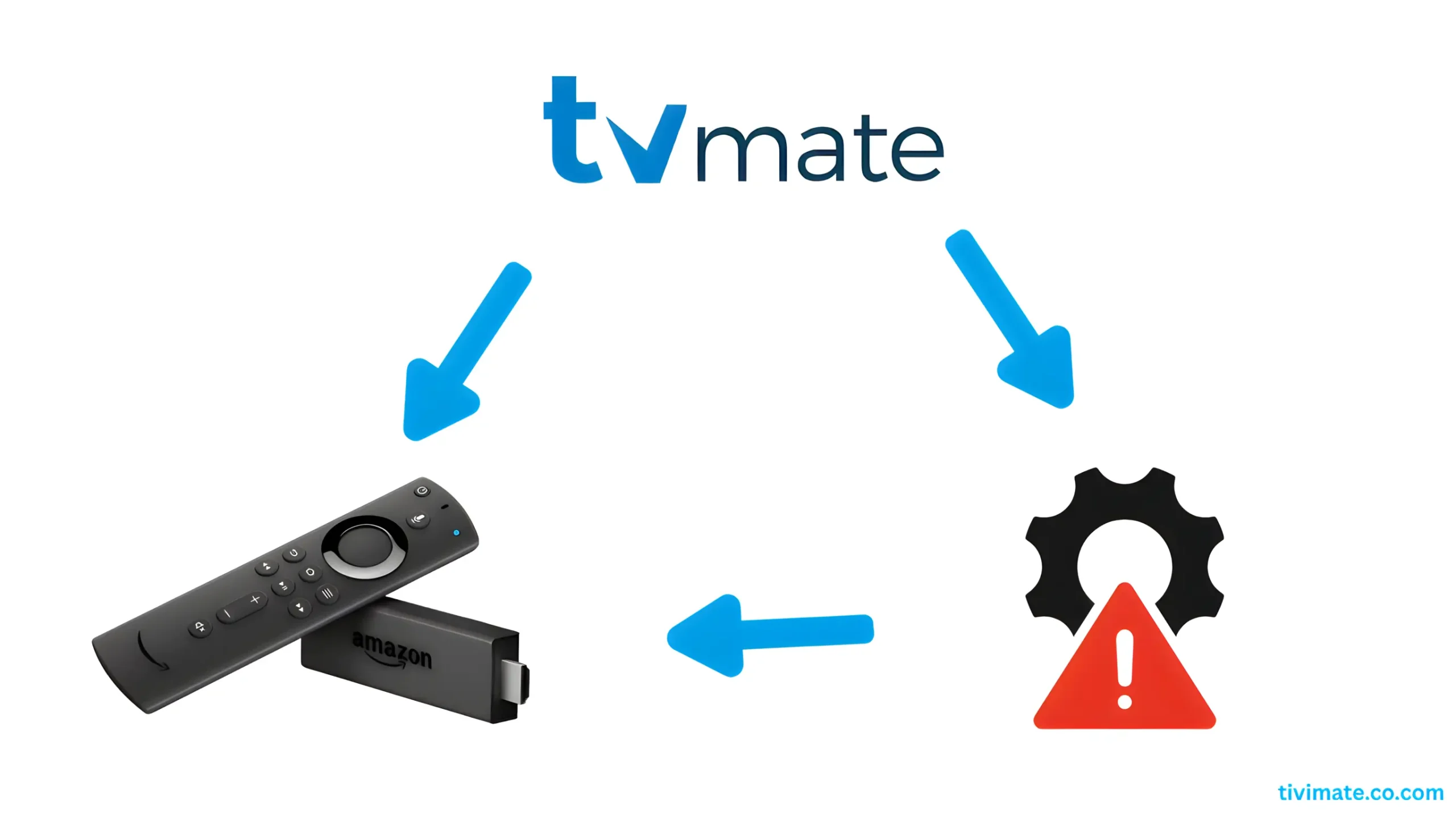
TiviMate on Firestick – Troubleshooting & Maintenance Guide
1. App Not Installing Properly
If TiviMate isn’t installing on your Firestick, try these fixes:
- Check storage space
Go to: Settings → My Fire TV → Storage to confirm you have enough free space.
If space is low, uninstall unused apps or expand storage using an external drive. - Enable apps from unknown sources
Go to: Settings → My Fire TV → Developer Options and turn on Apps from Unknown Sources.
This allows you to install TiviMate since it’s not in the Amazon Appstore.
2. Playback Problems
If you experience buffering, stuttering, or poor playback quality:
- Check internet speed – Ensure your internet meets the minimum streaming requirements (generally 10 Mbps+ for HD).
- Restart or reinstall TiviMate – Restart your Firestick to refresh resources. If the issue continues, uninstall and reinstall TiviMate.
3. Connection Issues
Connection problems are often related to your IPTV service or playlist setup:
- Verify your IPTV subscription is active and in good standing.
- Check the M3U playlist URL to make sure it’s correct.
- Disable VPN temporarily to see if it resolves connection issues.
4. EPG (Electronic Program Guide) Not Loading
- Check the EPG URL is correct in TiviMate settings.
- Switch EPG sources — sometimes an alternative source works better.
Quick Troubleshooting Reference
| Issue | Potential Fix |
|---|---|
| App Not Installing | Check storage space, enable apps from unknown sources |
| Playback Problems | Check internet speed, restart Firestick, reinstall TiviMate |
| Connection Issues | Verify IPTV subscription, check M3U URL, disable VPN |
| EPG Not Loading | Check EPG URL, switch to a different EPG source |
5. Backing Up & Restoring TiviMate Settings
Creating a Backup
- Open TiviMate settings.
- Select Backup or Export.
- Choose a backup location (local storage or cloud service).
Tip: Update your backup regularly so it includes your latest settings.
Restoring a Backup
- Install or open TiviMate on your device.
- Go to Settings → Restore or Import.
- Select your backup file to restore all preferences.
6. Keeping TiviMate Updated on Firestick
Regular updates improve security, add new features, and fix bugs.
Manual Updates
- Download the latest TiviMate APK from the official source.
- Enable Apps from Unknown Sources in Firestick settings.
- Install the APK to replace your current version.
Auto-Updates
- Use the Downloader app or a third-party update manager to automatically install the latest TiviMate version.
Manual vs Auto-Updates
| Feature | Manual Update | Auto-Update |
|---|---|---|
| Frequency | Requires manual checks | Updates automatically |
| Ease of Use | Several steps needed | One-time setup, runs in background |
| Security | Relies on user diligence | Always up-to-date with latest patches |
Expert Tip: Keeping TiviMate updated ensures maximum security, better performance, and access to the newest IPTV features — delivering the best possible streaming experience on your Firestick.
Tivimate Player is a media player app that does not sell, host, or provide IPTV services or content. Users must supply their own legally obtained IPTV playlists to use with the app. Tivimate is designed to stream and organize IPTV content, but we are not affiliated with any IPTV service providers.
Conclusion
With this comprehensive guide to installing TiviMate, you’re now ready to enjoy seamless streaming on your Firestick. By following the outlined steps, you’ve successfully installed TiviMate, unlocking a world of entertainment at your fingertips.
Having completed the setup process, including enabling apps from unknown sources and configuring your IPTV service, you can now easily navigate the TiviMate interface and fine-tune the settings for an optimized viewing experience.
As you explore TiviMate’s features further, you’ll appreciate the flexibility it offers for managing multiple IPTV sources, as well as the convenience of a user-friendly electronic program guide. These features elevate your overall streaming experience.
In summary, TiviMate is a powerful and versatile IPTV player for Firestick users. By keeping the app updated and troubleshooting common issues, you’ll ensure a smooth, uninterrupted streaming experience.
FAQ
What is TiviMate, and how does it work on Firestick?
TiviMate is a media player app designed for streaming IPTV content on devices like Firestick. It provides an intuitive interface to access and manage IPTV channels and playlists.
Is TiviMate compatible with all Firestick models?
TiviMate is compatible with most Firestick models, but it’s important to check the device’s storage and performance to ensure optimal functionality.
How do I install TiviMate on Firestick?
TiviMate can be installed on Firestick using the Downloader app, ES File Explorer, or by sideloading it from a computer using Apps2Fire or ADB commands.
What are the benefits of using TiviMate on Firestick?
TiviMate enhances your streaming experience by offering a user-friendly interface, powerful features, and the ability to manage IPTV channels and playlists with ease.
How do I add IPTV services to TiviMate?
To add IPTV services to TiviMate, you’ll need to configure M3U URLs and playlists. TiviMate allows you to manage multiple IPTV sources within the app.
Can I customize TiviMate settings for better performance?
Yes, you can customize settings like video playback, EPG configuration, and the user interface to improve performance.
What is the difference between TiviMate’s free and premium versions?
The premium version of TiviMate offers additional features not available in the free version, such as enhanced playlist management and more customization options.
How do I troubleshoot common TiviMate installation issues?
Common issues such as installation problems, playback difficulties, or EPG loading issues can be resolved by following troubleshooting steps outlined in the guide.
How do I keep TiviMate updated on Firestick?
You can manually check for updates or set up auto-updates to ensure you have the latest features and security patches for TiviMate.
Can I backup and restore TiviMate settings?
Yes, you can create backups of your TiviMate settings and easily restore them after reinstalling the app or when setting it up on a new device.
What are the prerequisites for installing TiviMate on Firestick?
To install TiviMate, you’ll need a stable internet connection and a compatible Firestick device.
How do I prepare my Firestick for TiviMate installation?
Ensure that you’ve enabled apps from unknown sources and set up ADB debugging on your Firestick before proceeding with the TiviMate installation.